How to Use Board Lists with the Tailwind App for Pinterest

Disclosure: There are some affiliate links below, which means I may receive a small commission, at no cost to you, if you make a purchase through a link. These are all products I highly recommend. I promise that I won't put anything on this page that I haven't verified and/or personally used. Thank you so much for your support!
Tailwind is a Pinterest scheduler and it has helped me save so much time when using Pinterest.
I’ve been using Tailwind for about 6 months but over the past few months I have been very intentional with how I’m using the app. I absolutely love the Board Lists feature where I am able to schedule 50+ pins a day so I can grow my Pinterest account and spend more time doing things that I want to.
Related Posts:
These are my personal results, but if you're interested Tailwind also publishes the Typical Results of Tailwind for Pinterest Members every year, so you can see exactly what the average growth rate looks like for their members.
If you prefer to watch the video tutorial, click play on the video below.
Here's a quick walkthrough for you on how you can use Board Lists with the Tailwind App:
Login to Tailwind.
Dashboard > Publisher > Board Lists
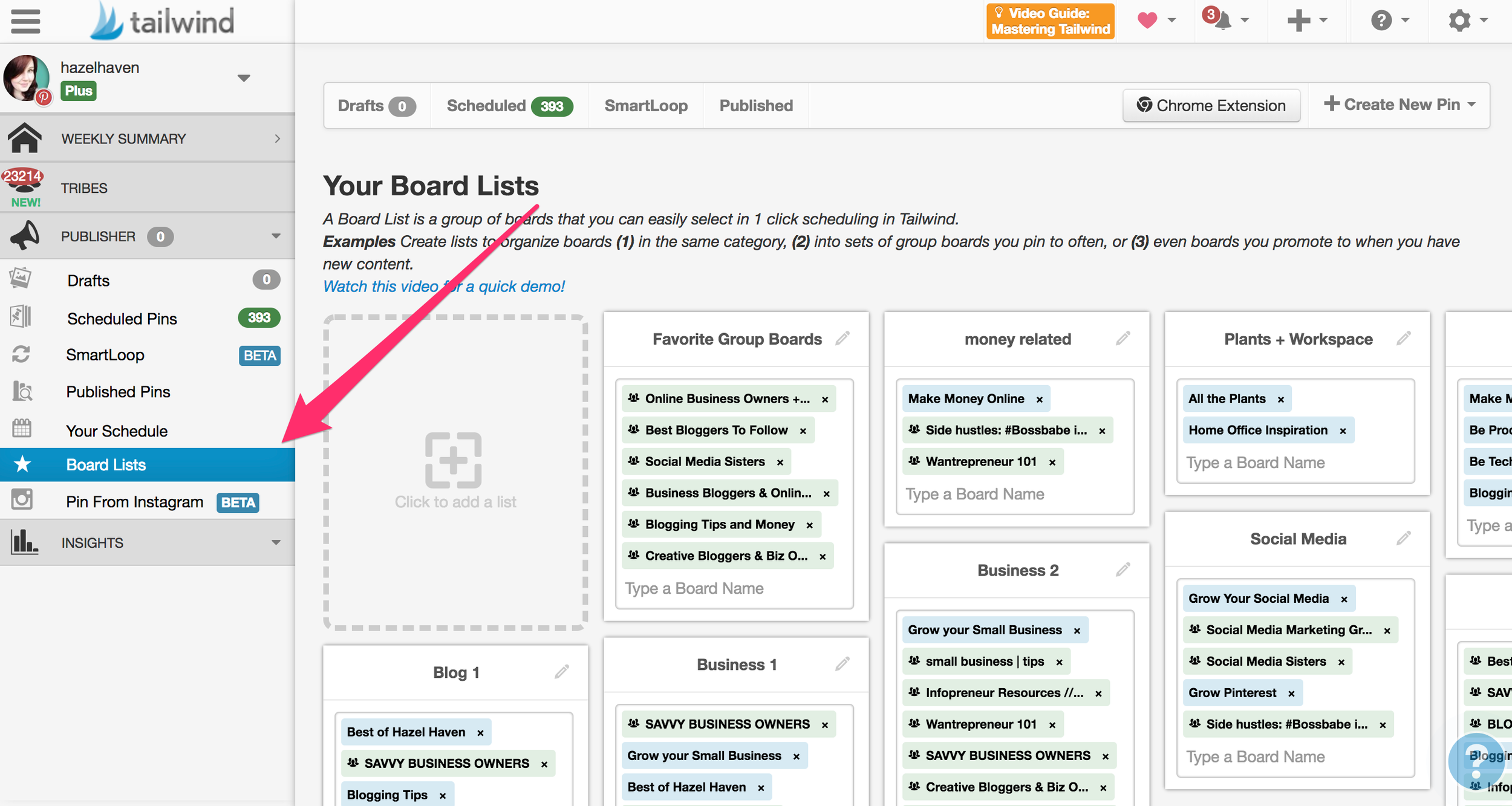
Here are three ways that I like to use Board Lists:
1. On Pinterest
When going to pin a pin with the Tailwind Chrome extension, instead of just picking a board, I can choose a board list.
Grab the chrome extension here.

Board lists allow you to pin to multiple boards at once so you don't have to remember all of your boards or add them individually!
You want to choose a board list that's relevant to the pin that you're using. For instance, the pin is about affiliate marketing for business, pin to boards related to business, making money online etc. It wouldn't make sense to have this pin on a recipe board!
Here's another helpful tip, before you hit schedule click the Use Interval button. Then you can choose one to two days or something in between. I usually choose 2 days and some change so then that way your pins won't all post at the same time. Your pins will stagger and that just helps keep your schedule a little bit more organized.

2. With Tailwind Tribes.
This is easier to explain via video. Click play on the video below to watch how to use board lists with Tailwind Tribes.
Here's an example of what a Tailwind Tribe looks like:
3. With the Tailwind Google Chrome Extension on Pinterest to schedule more than one pin at once.
By using the Tailwind Chrome extension, you will be able to pin multiple pins at once.
Staying on the Money topic, I just searched for money and blog in the search bar on Pinterest. I clicked on the Tailwind icon and then clicked a few of these pins and with board lists you can quickly schedule multiple pins with board lists schedule.
At the top of the window, type in your board list name. So I'm gonna do the same thing with interval scheduling, and then just hit schedule all.

Using Board Lists helps save me a ton of time and I hope that it helps you, as well.
This video / blog series is part of my Tailwind Starter series and I'll link the upcoming post here when they go live.
If you have any questions, just leave them in the comments below.
Be sure to click the link button below and grab your free month of Tailwind so that you can get started today.

Have fun pinning and please share this post!
Now tell me, do you use board lists with the Tailwind app for Pinterest? How many pins do you try to schedule everyday? Let me know in the comments below!

Hey there, I'm Lindsey the online educator behind hazelhaven.com. I help action-taking business owners learn how to cultivate content so they can grow their online presence with confidence. I'm an introverted extrovert who loves tech systems, dark chocolate and a strong cup of coffee. Be sure to follow me on Pinterest here!
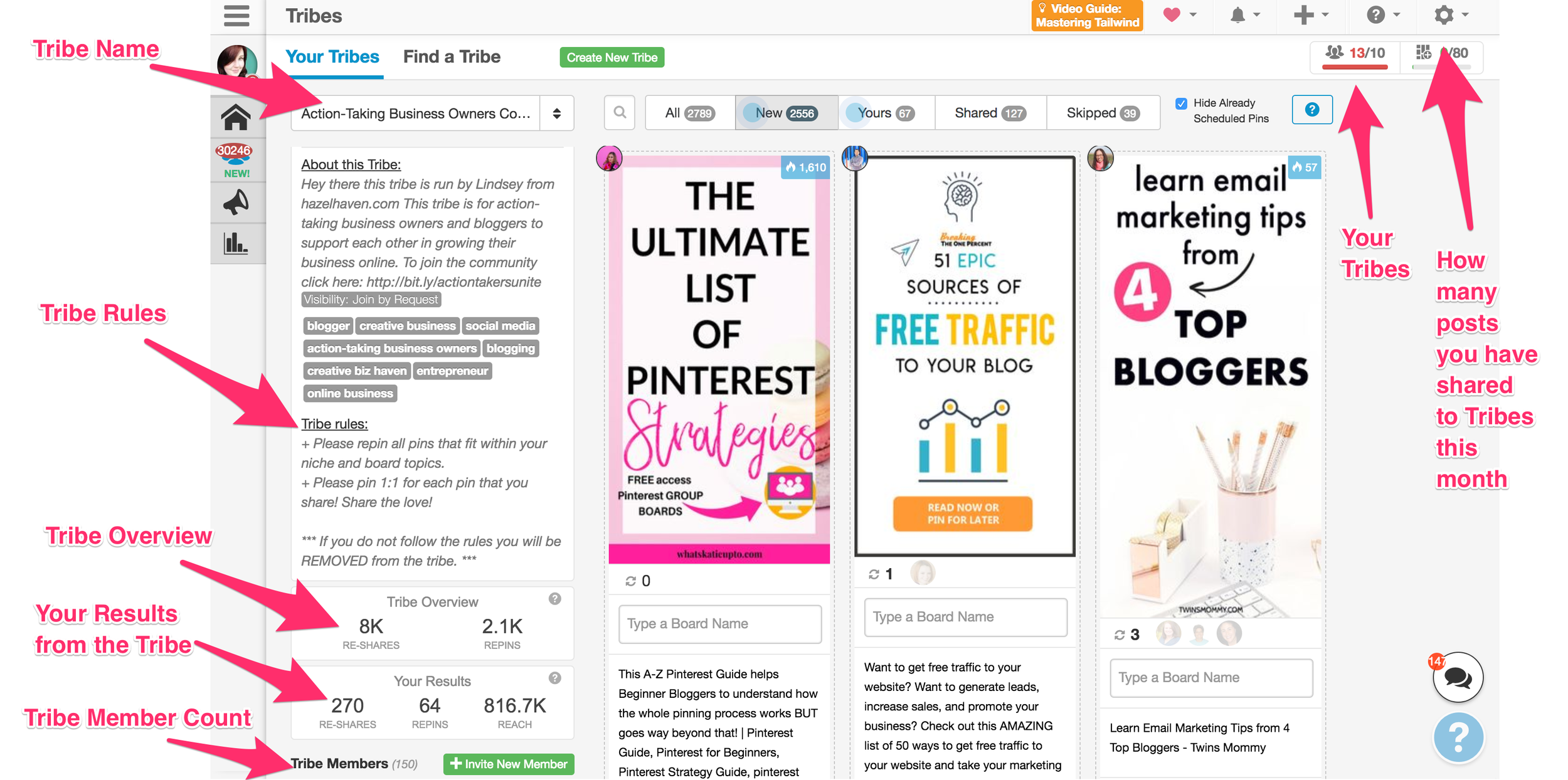







Leave a comment