How to Record Your iPhone Screen and Voice at the Same Time
Every Tuesday on Instagram I post a how to tutorial, and How I record my iPhone Screen and Voice at the same time was so popular I thought that I would share it with you here.
This feature comes in handy when you’re trying to show or tell someone how to do something on your phone. You can choose to record your screen or record your screen and voice at the same time.
Feel free to watch the video or read the text below for the step-by-step tutorial.
The first thing you want to do is make sure that you have at least iOS 11 installed on your iPhone.
Go to your settings.
Inside your settings you're gonna click on control center.
-
Click on customize controls.
I already have my screen recording feature inside my control center but most likely yours will still be down here so you want to hit the plus sign and then it will add it up to your control center and then you can just put it somewhere that you want to use it.
Swipe up from the bottom to access your control center. You can see this recording thing and you can see that it's red and when it is recording.
-
In order to turn the microphone on you want to press and hold on the record icon and you can see right here at the bottom it says microphone on most likely when you do this the default is to have it off so it will look like this.
So you can choose to use it on or you can choose to use it off.
When I'm done with recording I like to just hit the red bar up at the top of the screen and that will stop the recording. OR you can just click and hold the record button again and then hit stop record.
Hopefully that was helpful for you and if you have any questions just leave them in the comments below or send me a message on Instagram at @hazelhaven and I will help you out!
You might also like:
How to Record Your Screen on a Mac
How to Use the Loom Video Recorder for your Online Biz
Enroll in my FREE Simplify your Biz Tools Course here
Want personalized videos similar the one above?
Join as a member in the Action Taker Haven today!
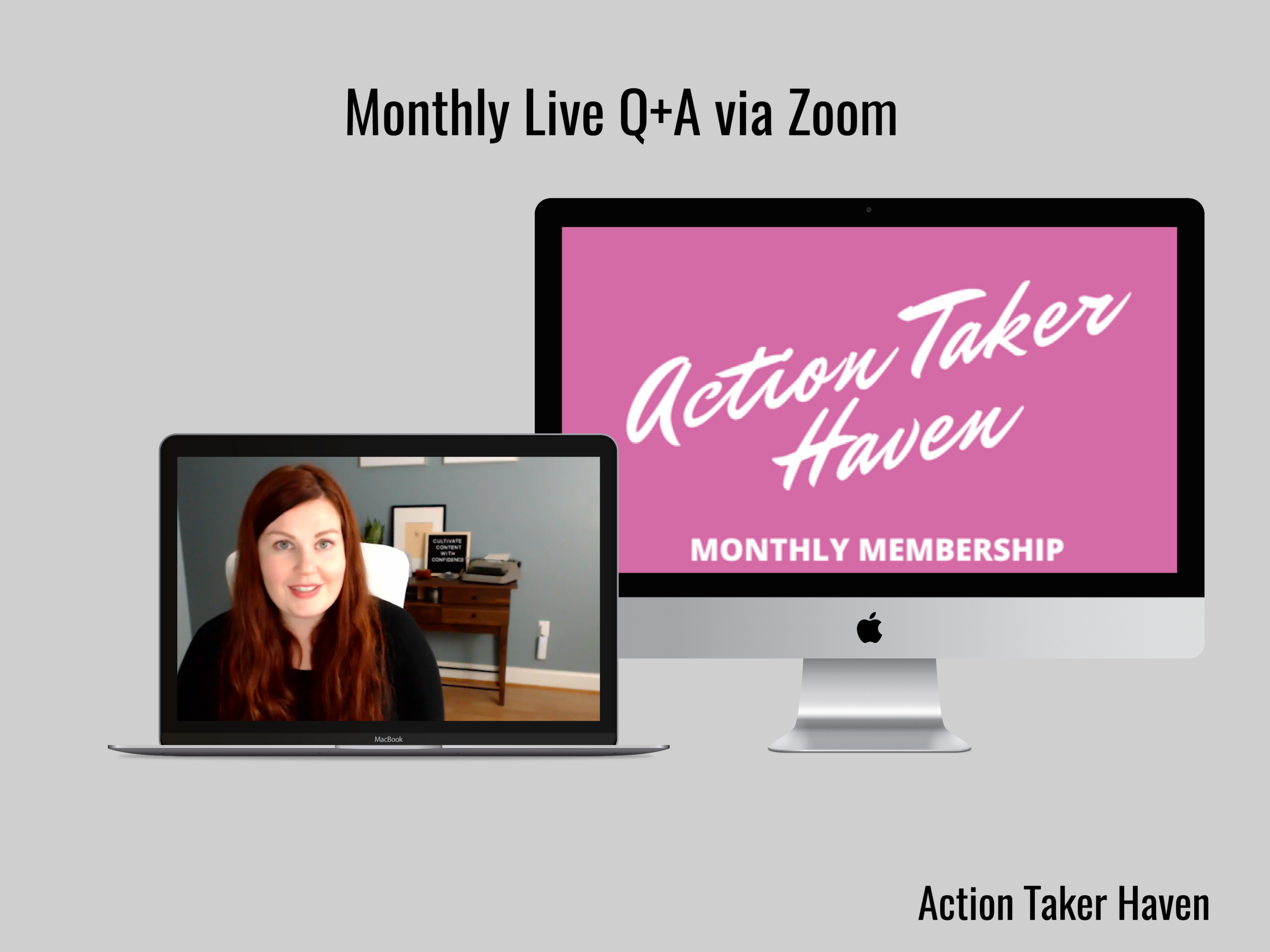








Leave a comment