How to Make Youtube Thumbnails with Canva (2019)

I'm going to show you the exact process that I use and how you can make your own YouTube thumbnails in Canva.
If you prefer to watch the video, you can click play below or continue reading.
The first thing you want do is to log into Canva, canva.com, and I am using the free version of Canva.
You can either use one of your own designs for thumbnails, or you can browse up here and type in YouTube thumbnail. The current YouTube thumbnail size is 1280px x 720px.
After searching for YouTube Thumbnail on Canva, you can see that on the left they already have a bunch of different thumbnail templates that you can use.

But I'm gonna show you how you can make your own. So here are my own templates that I use and go back and forth in Canva.
What I always like to do before creating a new thumbnail, is to go to my videos and sort them by most popular, and then I like to see which ones are doing the best.

I always change up my thumbnails but I usually wait at least thirty days before changing them out. As you can see some of these old designs really aren't doing as well as these ones with a gradient. So let's make one of those.
Go back to Canva, go to search and you type in gradient. Then you can just chose any of these and I just click and drag to stretch it out for the whole space.
And then, I just hit the letter "T" button for the text to come up but you can also come over here to Text, and then do that here.
I'm going to type in 'YouTube Thumbnails in Canva"

I'm going to make the line height go up a little bit, and I want the text to kinda be up to the top right because a lot of people view things on their mobile and the time stamp will be down in the bottom right.
Quick tip: if you keep your text up a little bit it won't be covered by the timestamp.
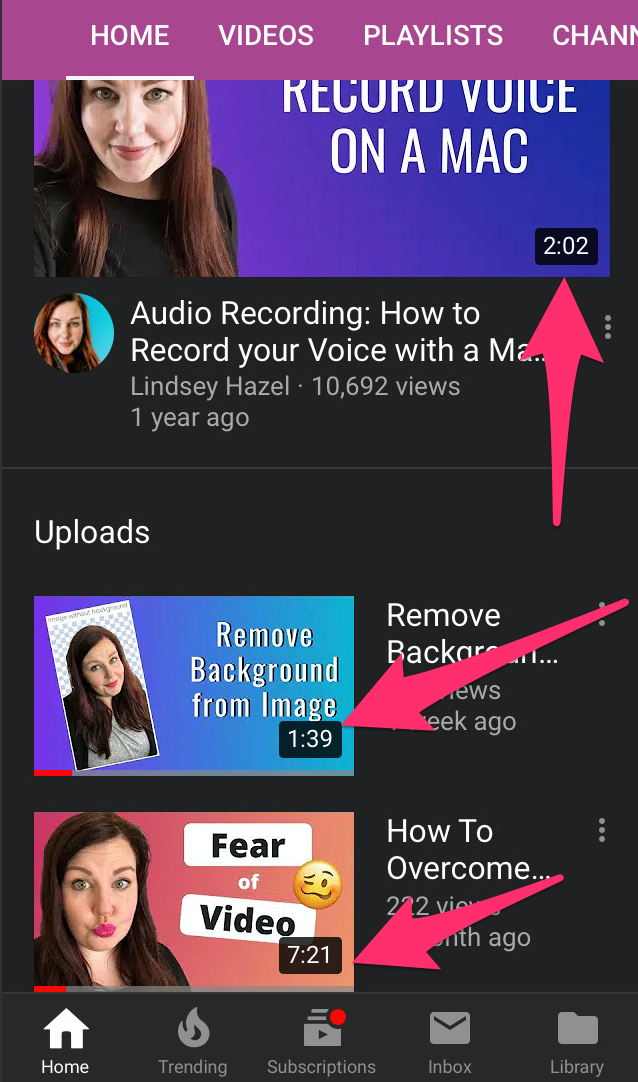
You might also be interested in:
Remove Background From Image: Quick and Easy with remove.bg
How to Convert Video or Audio Content to Text (+ Create Blog Posts Quickly)
How to Add and Edit Captions on your YouTube Videos
How to Record Your iPhone Screen and Voice at the Same Time
How to Record your Screen on a Mac (2018)
Okay, so let's add the Canva logo. You can search over here for Canva and then drop it in. I'm gonna change the color to white, and then I'm going to copy this and change it, or change the next color to black so that we can get this little popup effect. And then I'm just moving it around behind it.
So let's do that with the text. Just copy it, change it to black, push it back, and then kinda move it around until it gives you that kind of popup effect behind it.

Okay, so now I'm gonna add a photo of myself. I have another video that is all about how to remove the background on a photo of yourself or you can search for "Lindsey Hazel remove background" on YouTube and you can find it that way too.
So now you can just go ahead and save it. Now that I have a lot of the ones in here, this is number seven, so I'm saving that.

Then you can just upload it to your new video and ta-da, there's your thumbnail that you just made in Canva.
What's really cool about this is that you can have lots of different thumbnails templates in here that you can test and try out. And then you can always just make new ones too.
Here's an example, let's say that I wanted to change this one out, and maybe do a review for something like TubeBuddy I could just find the TubeBuddy logo, put it in there, and then there, I can change the star rating and save it.

This way once you create your own templates, it makes creating thumbnails so much easier than recreating them every single time.
Never tried Canva before, click the button below to sign up now!







Leave a comment